Leveraging Tracked Content in RO to make Monthly Recruitment Metrics Easy, Part 2 of 3
In part one of this series, I spoke about a way in which I put together a recruitment report for my clients using RO Innovation (formerly ReferenceView) that is both easy to assemble and to understand.
With that said, let’s dive into how we create it!
On the first day of the month, make your way into the reporting section in RO, select ‘Reports’ and click on the “Report Builder” tab. In the “Report Area” choose the “Tracked Assets” option. Under “Asset Type,” click on the box next to “Recruitment.”
Now click on the orange “Next” button to continue.
In the next screen, the “Selected Columns” should include the following: Customer, Contact, Tracked Asset, Tracking Step, Tracking Step Note, Created Date, Assignee, Tracking Step Follow Up Date, Tracking Step Completion Date
There’s an option above to save your design, and I recommend you do so in order to speed up this process the following month when you generate your report again. Once done, click on “Generate.”
So now you’ve got your report, once you open it, there are some quick steps to make processing easier. First, add filters (on the Home tab under Sort & Filter) and freeze the top row (on the View tab under Freeze Panes).
Now, next to column E, you’ll want to add a row. Right Click on column E and hit “Insert” which will add a blank column between “Tracked Asset” and “Tracking Step.” Label this column “Quarter.” This is where we’re going to make use of the Tracked Asset Name (Recruitment Q421: Acme Company: Reference / Recruit Name) that was set up earlier.
Under the “Tracked Asset” column in the filter drop down, scroll to “Text Filters” and click on “Contains.” This is where you’ll want to search for the earliest labeling your program has created. Ex: search for Q119 if your program labeling began in the first quarter of 2019, and so on. This will isolate all accounts with that label. Insert the Q119 label (or whichever you’ve provided) within all openings in column D. Do this for all quarters until you have a report that represents up to the present. It will look something like this:
It's entirely possible your list also will include blanks, meaning Recruitment tracked assets that were not set up with any quarterly assignment.
In my third and final post in this series, I’ll begin with these in terms of putting together your final reports!
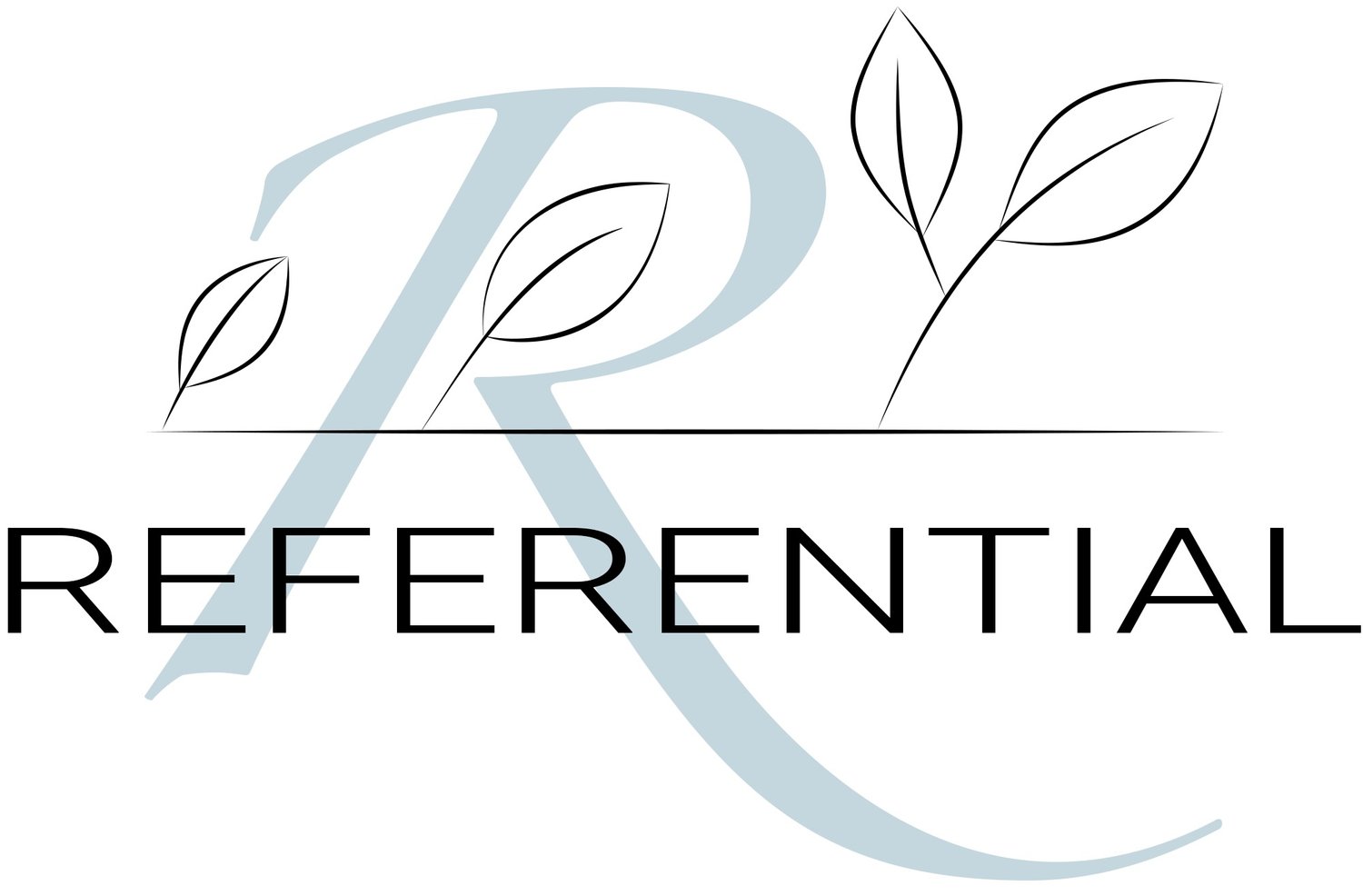







To better understand the approach of SlapFive and strengthen Referential’s ability to advise clients on connected advocacy ecosystems, earning a Workato Level One Certification was a priority.